June 19, 2020 / Nirav Shah
Use cases
Step 1
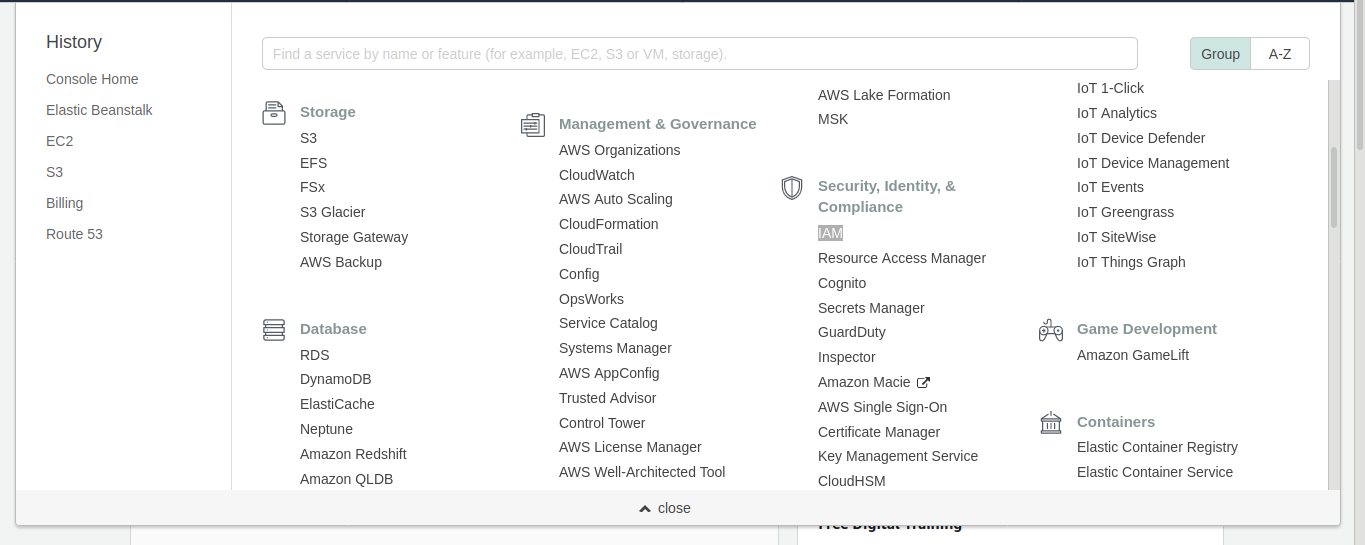
Step 2
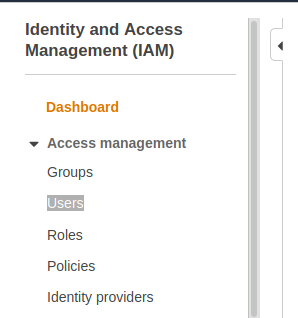
Step 3

Step 4

Step 5

Step 6

Step 7
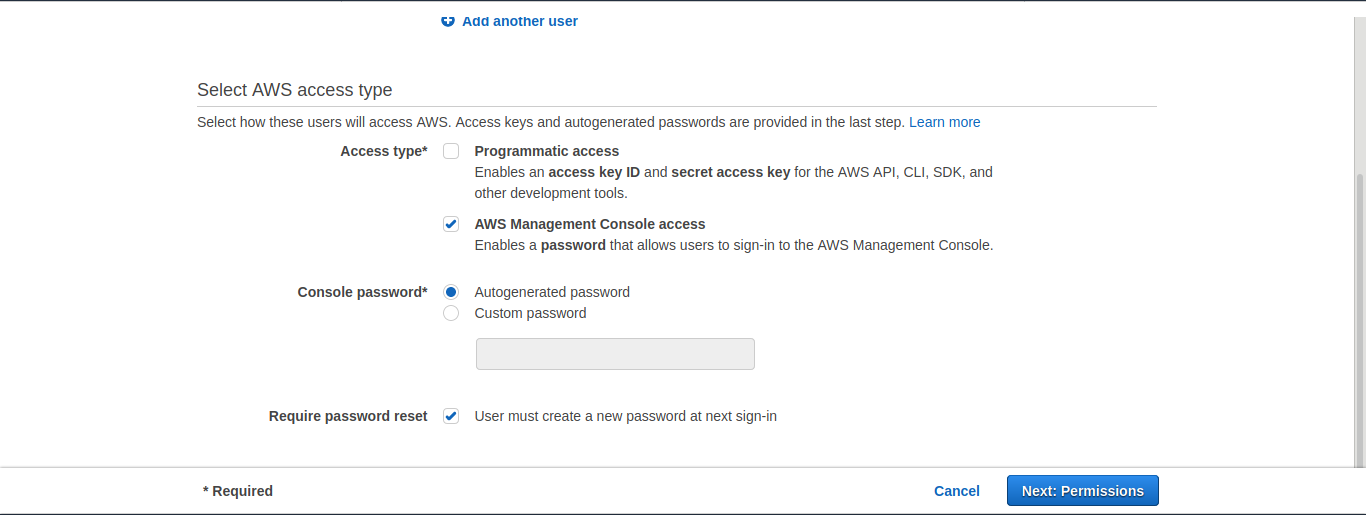
Step 8
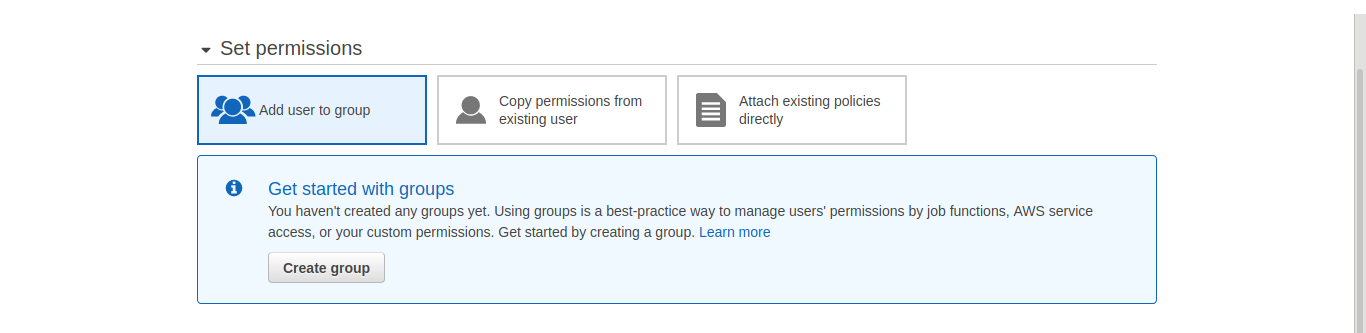
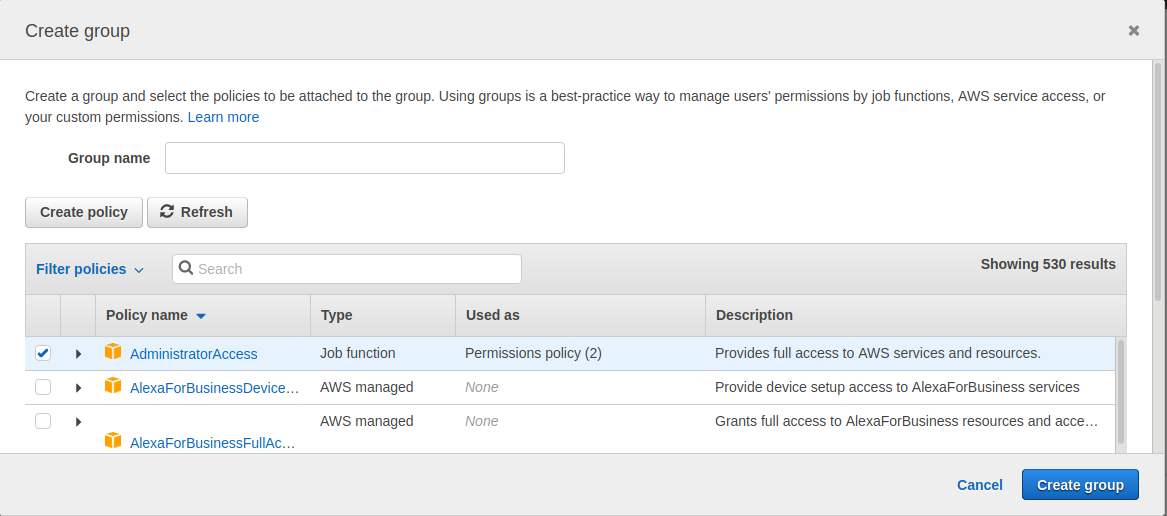
Step 9 (Optional if you want attach the policy to the newly created user)
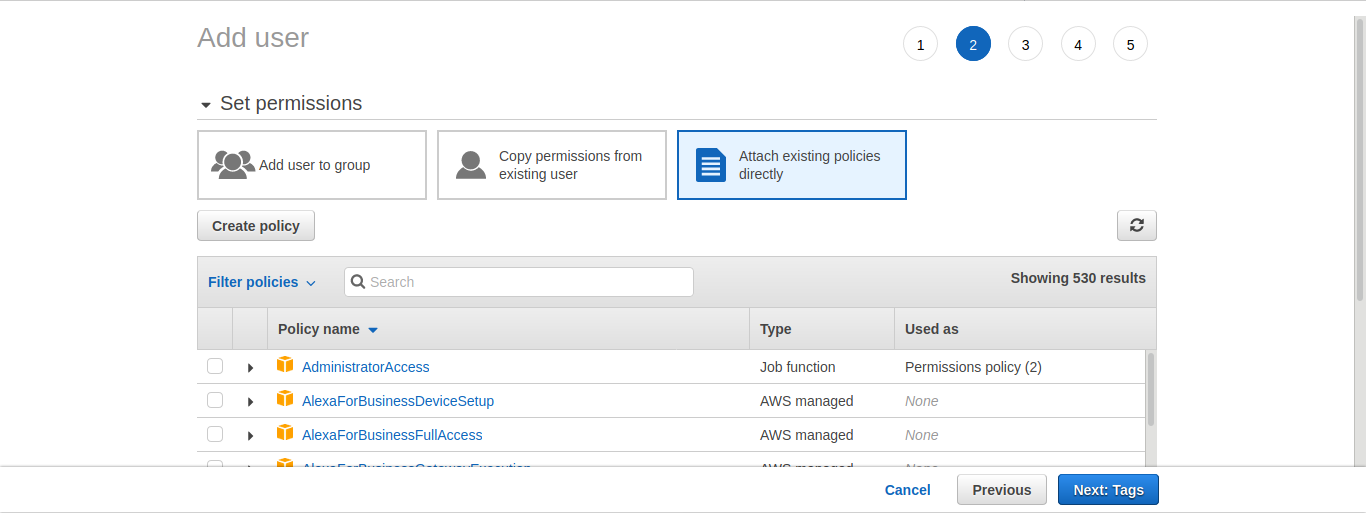
Step 10
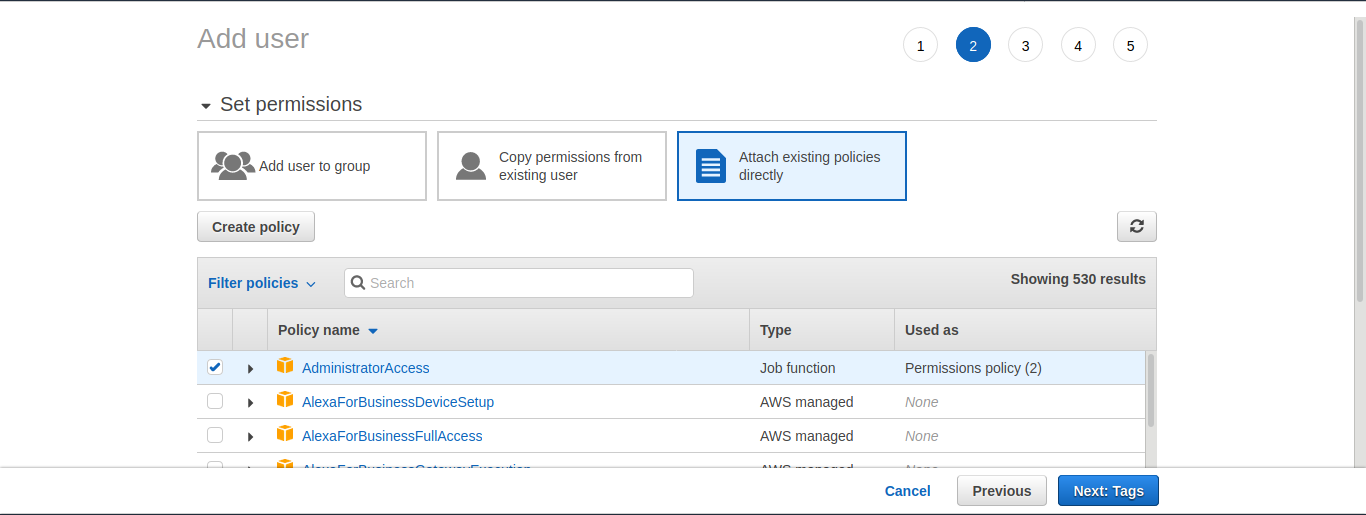
Step 11
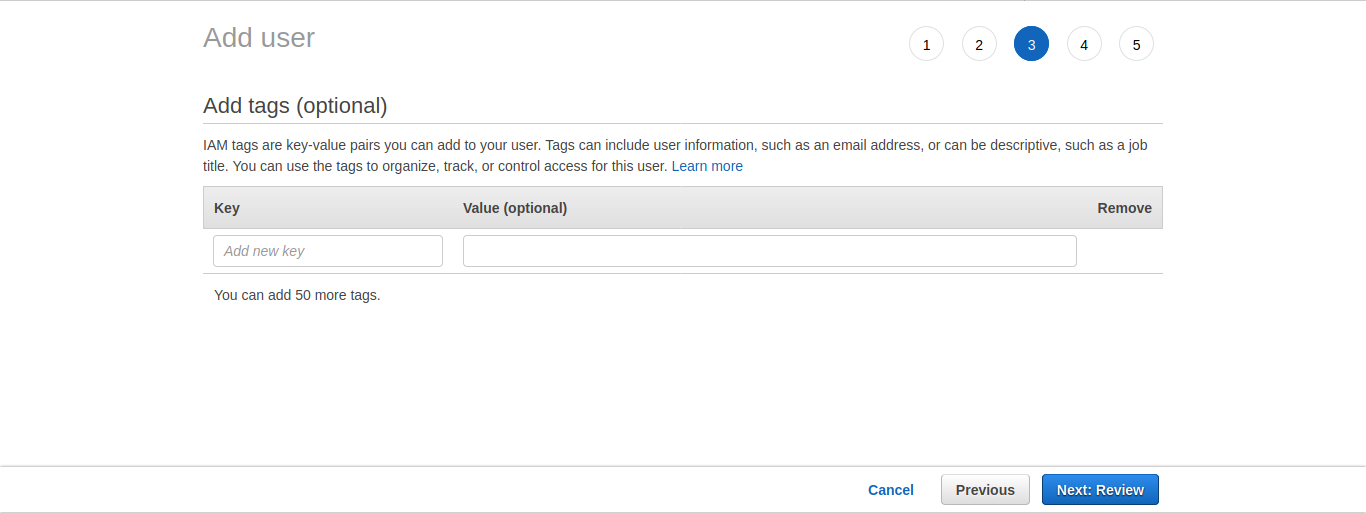
Step 12
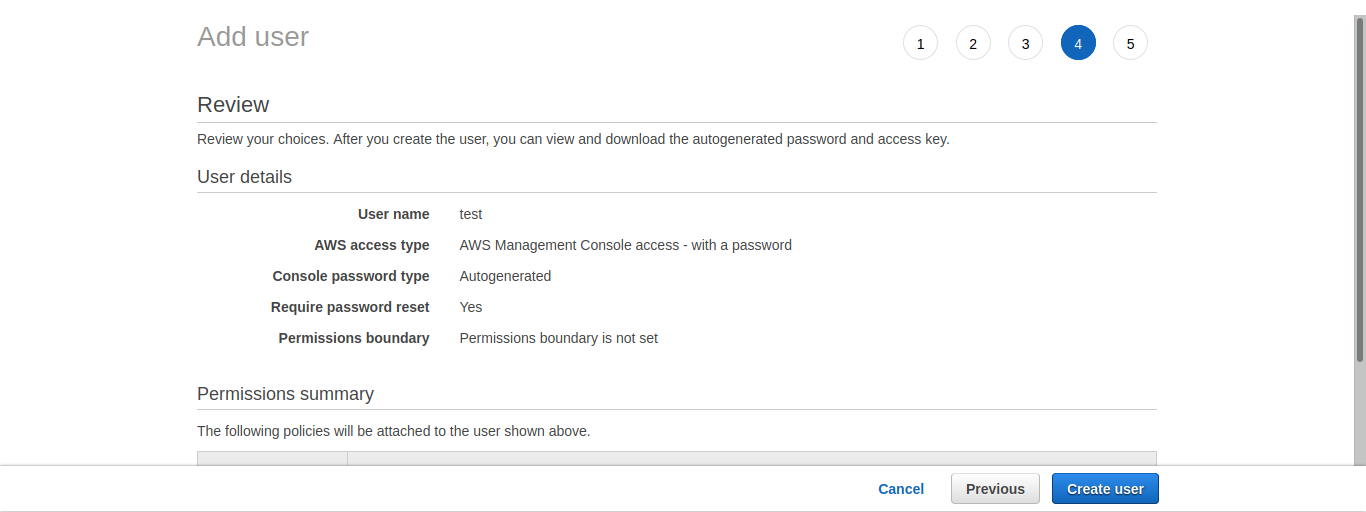
Step 13
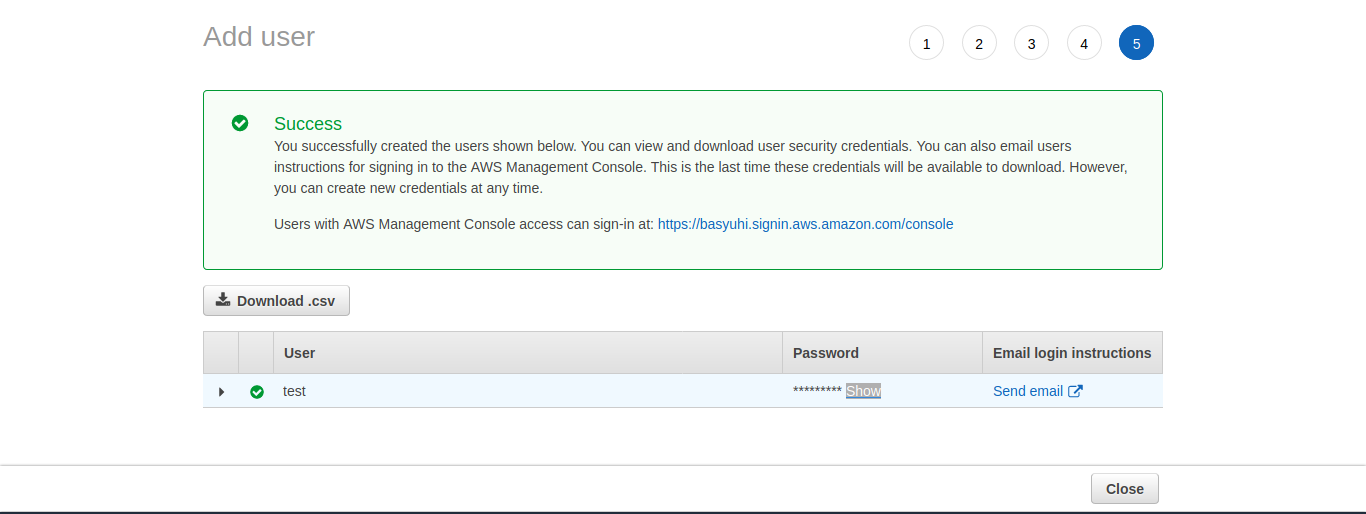


Step 14


As a Director of Eternal Web Private Ltd an AWS consulting partner company, Nirav is responsible for its operations. AWS, cloud-computing and digital transformation are some of his favorite topics to talk about. His key focus is to help enterprises adopt technology, to solve their business problem with the right cloud solutions.
Have queries about your project idea or concept? Please drop in your project details to discuss with our AWS Global Cloud Infrastructure service specialists and consultants.